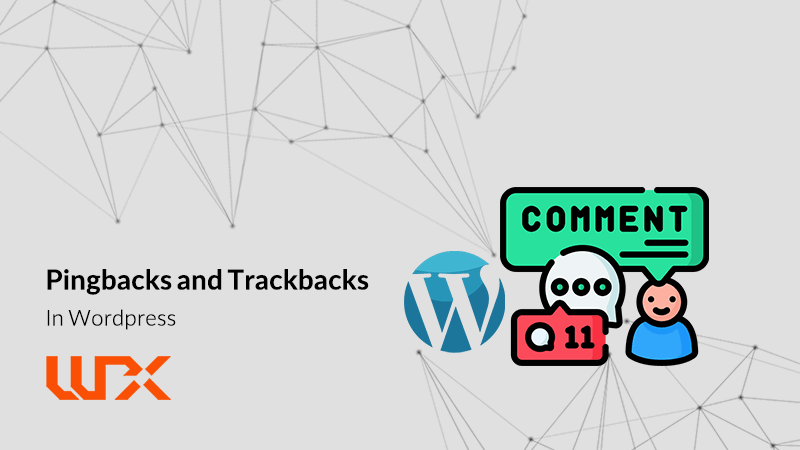Trackbacks and Pingbacks were introduced in the history of blogging as a way to notify users when certain events occur. These old tools still exist in WordPress and play an important role on every WordPress website. One of the steps in designing a WordPress site is configuring Trackback and Pingback settings. In short, Pingbacks and Trackbacks are technologies that notify other websites, which might find the content interesting for their users, whenever new content is published. Although this idea sounds perfect in theory, both technologies have weaknesses that lead many WordPress site administrators to want to disable them. In this article on Wpexpelor, we will discuss what Pingbacks and Trackbacks are in WordPress, their strengths and weaknesses, and why you may or may not need them on your WordPress site. Stay tuned!
What is trackback?
A Trackback is a notification that WordPress sends to an external site when you link to it in your content. A Trackback can be sent even if you don’t provide a direct link to a specific post—similar to how sources are listed at the end of a scientific article or a textbook chapter.
For example, suppose you publish a new post on your site, and another site has also published detailed content on the same topic, which you link to in your post.In this scenario, you can send a Trackback to notify the author of that content. The recipient can then approve the Trackback. Once approved, an excerpt of your post along with a link to your site will appear in the comments section of that site.

To use Trackbacks, you need to have the Trackback URL. To find this URL, visit the post you want to link to and look for its Trackback URL. If the site uses WordPress as its platform, adding `/trackback/` to the end of the post’s permalink will generate the Trackback URL.
Next, write your post, scroll to the bottom of the page, enter the Trackback URL in the “Send Trackbacks” section, and then publish your post.
One important point to keep in mind is that to send a Trackback, you need to use the classic WordPress editor. As of the article’s publication date, there is no option to enter a Trackback URL in the Gutenberg editor. However, there’s no need to worry because WordPress supports automatic Pingbacks when you link to other WordPress-based sites. If you can’t find the “Send Trackbacks” section in the classic editor, open the “Screen Options” dropdown at the top of the post editing page and check the box for “Send Trackbacks.”
As soon as you publish your post, WordPress sends a summary of your content along with the link you created to the receiving website. The Trackback appears in the comments menu of the recipient site, where the site administrator can decide to approve, delete, or mark it as spam. Keep in mind that both Trackbacks and Pingbacks must be enabled on the recipient site for it to receive your Trackback.
Next, we will explain more about Pingbacks.
What is a Pingback?
A Pingback is an automatic Trackback. It was created to address some of the technical issues with Trackbacks and provide a more effective solution.
While Trackbacks are sent manually, Pingbacks are automatic. For example, if you have enabled Pingbacks on your site and publish a post that contains a link to an external site, a Pingback is automatically sent to the linked site as soon as you publish your post.
The receiving site can then approve, delete, or mark the Pingback as spam before displaying it as a simple link in the comments section. If approved, the Pingback will appear in the comments.
In most cases, Pingbacks do not include a summary of the content, though this depends on the theme the site uses. For example, default WordPress themes do not show a summary; the Pingback appears only as a link.
In the following part of the article, we will examine the pros and cons of these two technologies. This will help you easily decide whether to enable or disable them on your site.
Advantages and Disadvantages of Pingbacks and Trackbacks