Change wordpress admin login URL is one of the essential security tips that every expert in wordpress would recommend! We are going to learn about Change WordPress Admin Login URL without plugin and with plugin. The default wordpress login page URL in wordpress is like this one:
“Yoursite.com/wp-login.php”
In this article on wpexpelor, we are going to learn how to change the URL with plugins and a few expert tips for those who want to change the wordpress login URL address without plugin. Stay with me! It’s a pleasure!
How to Change WordPress Admin Login URL?
If your site has registered users, it is better to use a separate login panel for them and manage their accounts.
There are many panels management wordpress, such as:
- Ultimate Member
- User Registration
- Profile Builder Pro
We can delve into the panel management system in wordpress in a separate article. Here We only suggested these plugins to mention that if you have users on your site who need to log in/out, you can use these plugins instead of the default WordPress management.
Actually, creating a separate user panel for registered users on the site has 2 big advantages:
1. Custom user panels are better and more user-friendly and they also provide users with a better user experience facility.
2. Changing the default login address to site management
(site.com/wp-login.php) increases the security of our site.
Change WordPress Admin Login URL without plugin
1- First, access the file manager through FTP or the control panel of your host and download the “wp-login.php” file to your system. (you can backup data before any changes b this simple trick!)
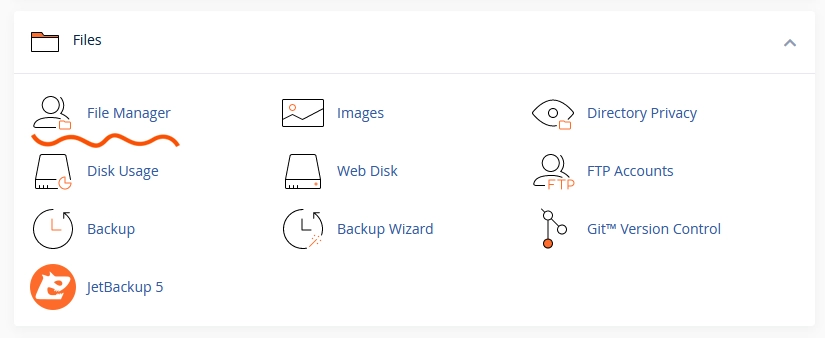
2- Then right-click on the “wp-login.php” file and select the Edit option.
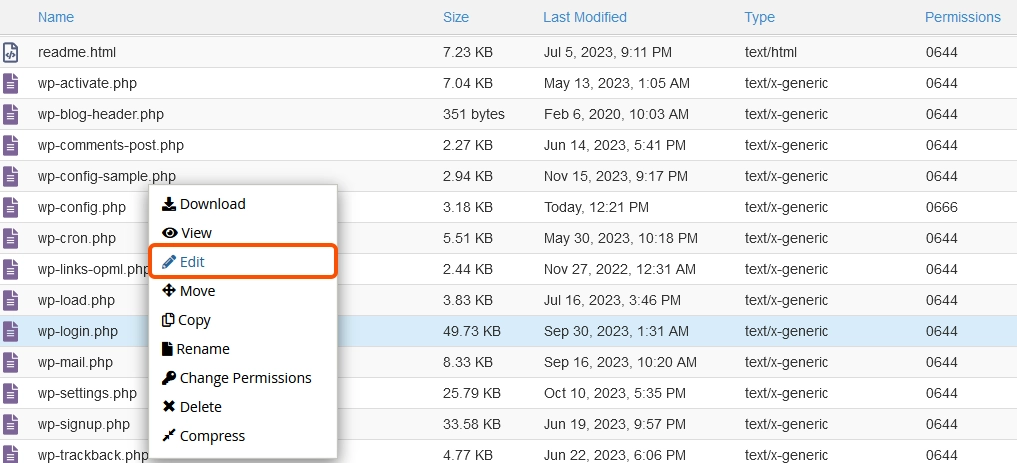
3- From the list at the top of the page, select the magnifying glass sign. (ctrl + H combination keys)
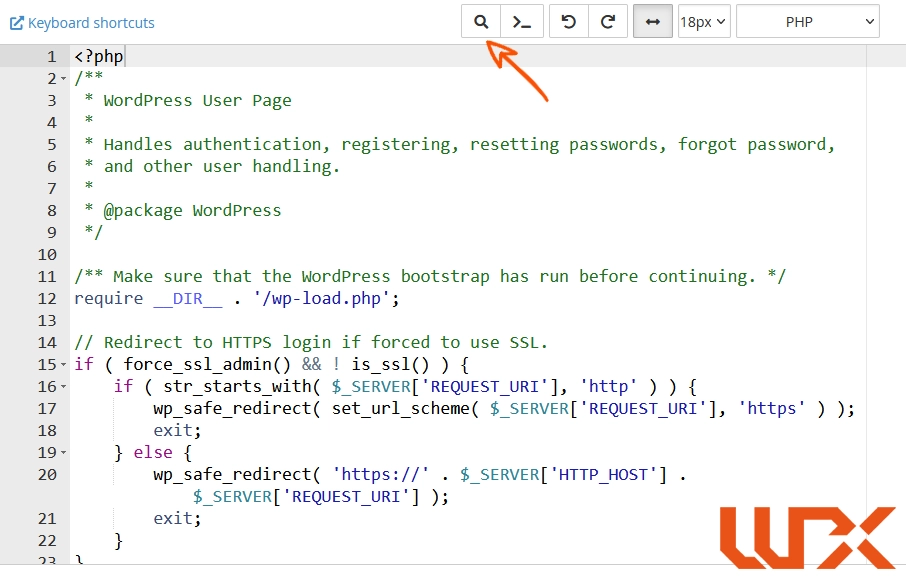
4- A search box will open for you according to the image. As you can see, there is a “+” sign at the bottom of the search box. Click on the plus sign.
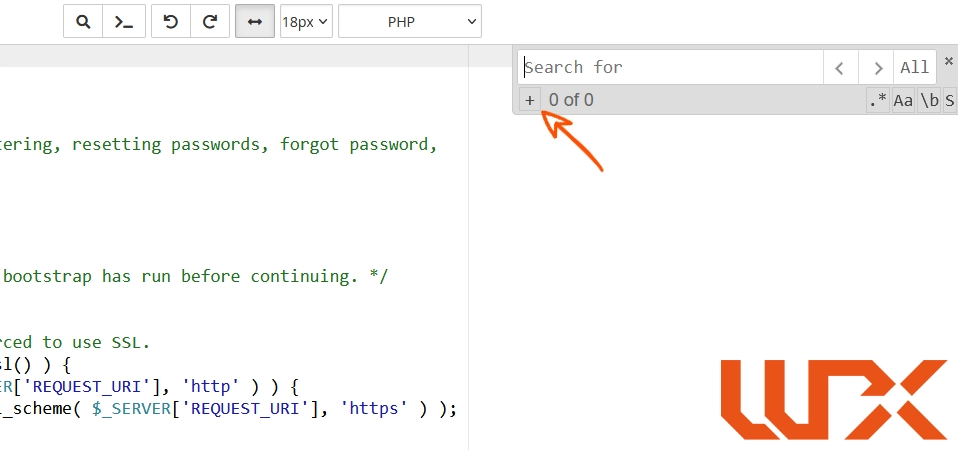
5- Now, we will have two boxes. As clearly written, the first box (above) is the position of the expression that you want to replace with a new value.
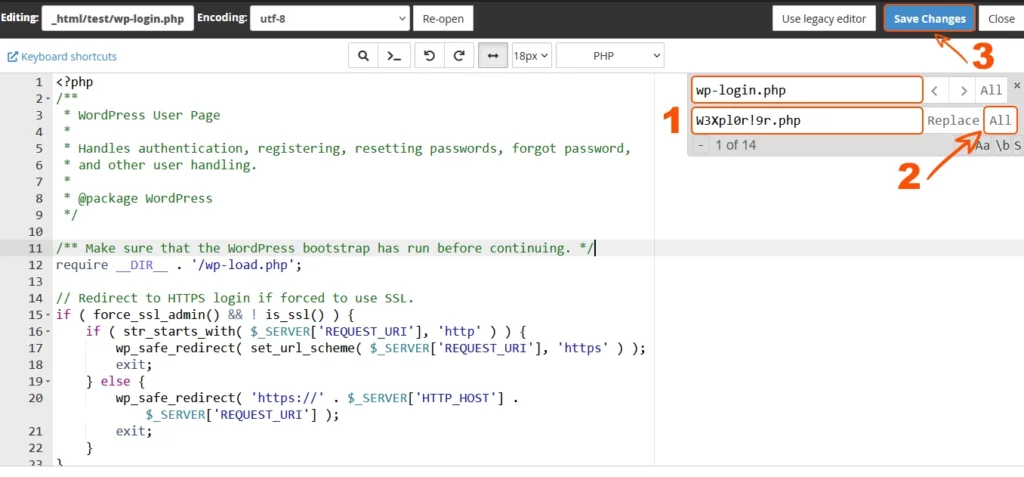
The second box (bottom) is the location of our new phrase.Okay… we’re going to replace the “wp-login.php” value with something else.
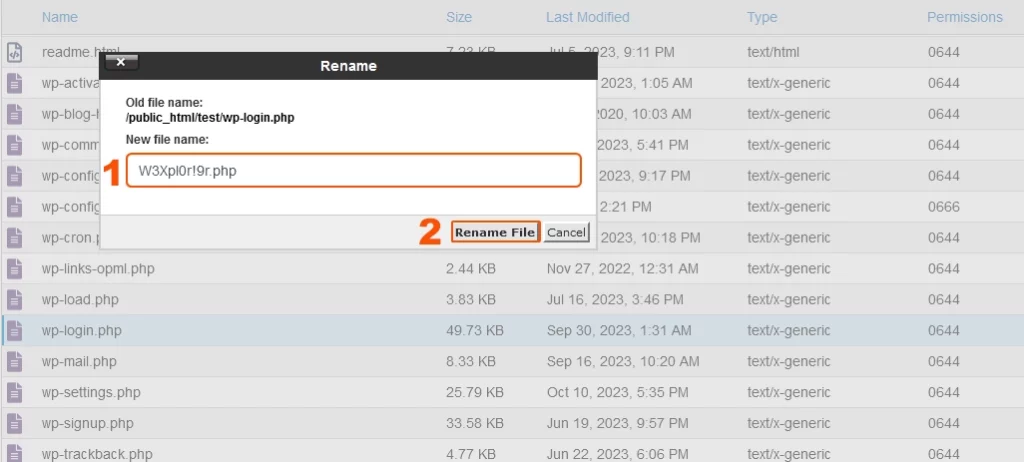
Note that the new value is completely arbitrary, and you can use your desired expression. In this tutorial, we use this address for our login page address:
“W3Xpl0r! 9r.php”
6- In the first box, write the value of “wp-login.php,” and in the second box, put your desired phrase.
Attention! Don’t forget to put the “.php” extension at the end of your desired phrase.
7- Click the “All” button in front of the Replace button. Then save the changes.
8- Return to the file manager, right-click on the “wp-login.php” file, and select Rename.
9- Here, you should Enter the exact address or phrase that you have chosen before for your login page.
For example, we replaced wp-login.php with “W3Xpl0r! 9r.php”. Therefore, we name this file equal to “W3Xpl0r! 9r.php”.
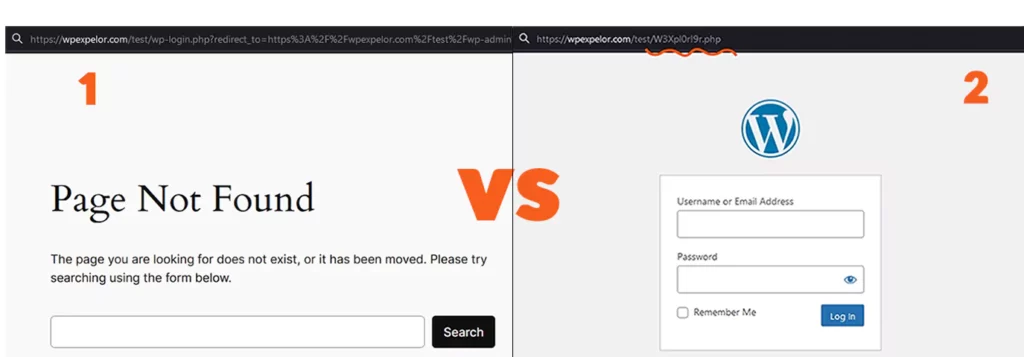
The job is done! Now you have a custom login address to the management panel that only you know about, and the “wp-admin” and “wp-login.php” addresses will no longer be available.
Change WordPress Admin Login URL with the plugin
From the WordPress dashboard, go to the new plugin installation section. Search the “wps hide login plugin” in the search box and then install and activate it. Open settings section
In this section, you will see two boxes, as shown in the image below:
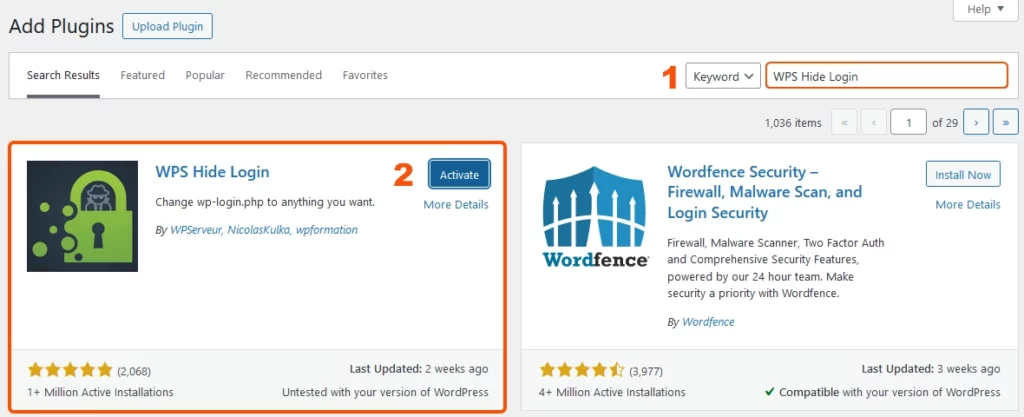
The first box is the address you want to use to enter the WordPress admin panel.
For example, if you write the term login, the login address to the WordPress administration will look like this from now on:
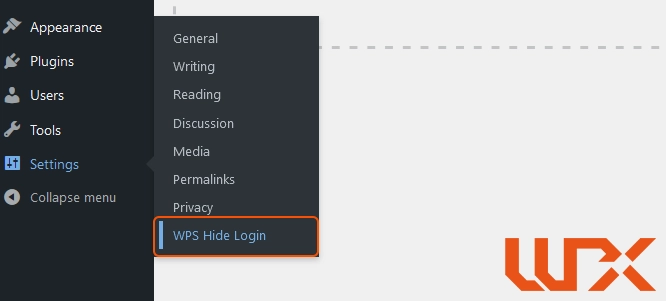
The second box asks you, if a user wants to access the “wp-login.php” page, to which page should I transfer him?
If you leave it blank, it’ll go to the main page.
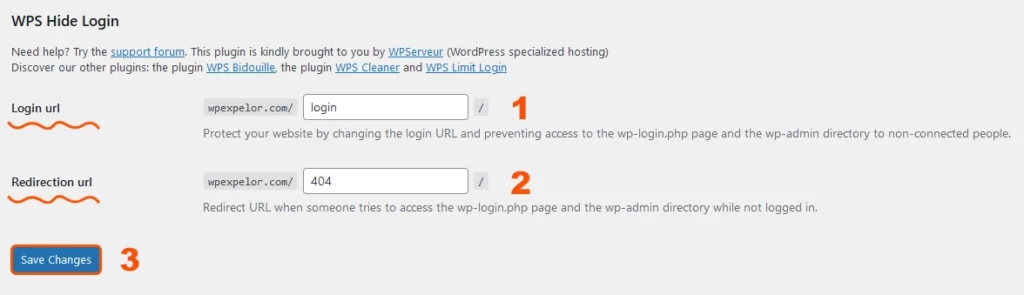
Here, we put the “404” phrase…it means move the user to the 404 page.
I hope this tutorial is beneficial for you. Comment any questions! I’ ’ll answer as soon as possible!
Good luck

2 Comments
When I initially commented I clicked the “Notify me when new comments are added”
checkbox and now each time a comment is added I get several
emails with the same comment. Is there any way you can remove me
from that service? Bless you!
good post. Change wordpress admin can save your site! It is recommanded!