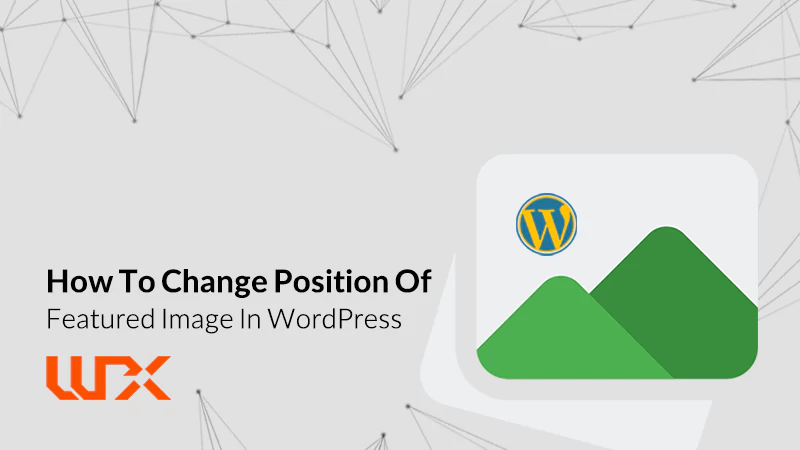How To Change Position of Featured Image in WordPress? You can change the arrangement of the Featured image in WordPress. If so, this article on wpexpelor is for you. When changing the featured image, the first solution that comes to mind is changing the theme!
Most WordPress themes have good features for changing the WordPress page layout, and you can customize them according to your needs.We recommend using themes that have graphic page builders, such as Visual Composer, Elementor, etc.
Using modern WordPress themes and page builders, you can customize the position of featured images. But if for any reason you cannot change the wordpress theme, stay with wpexpelor!
How to change position of featured image in wordpress in one minutes!
Note that before any changes you should produce a full site backup. To Change the position of the Featured image First, open the control panel of your host and then Go to the following path:
wp-content/themes
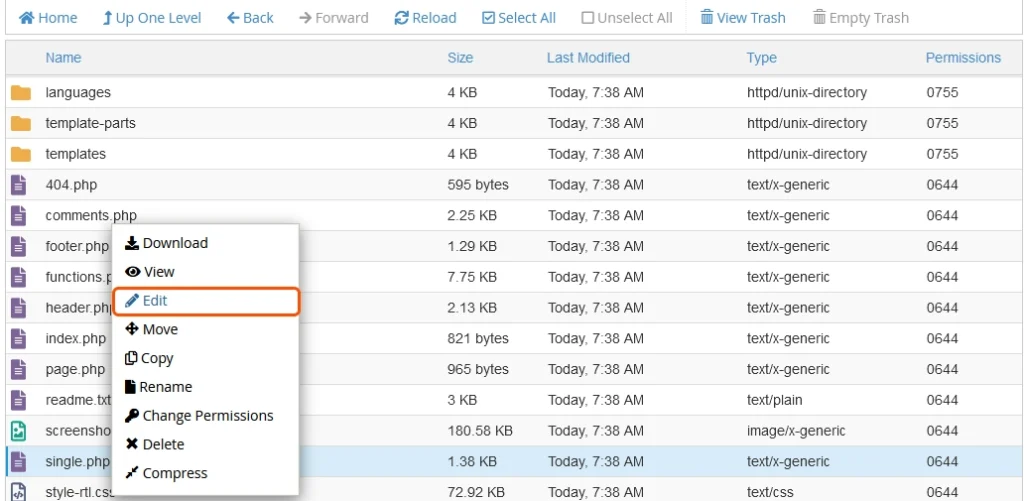
Then, find your WordPress theme folder. Look for the “single.php” file. (If you want to change the position of the featured images for the pages, look for the “page.php” file). Right-click and click Edit the file. Look for the following code :
<?php the_post_thumbnail(''); ?>After finding the code above, we can change its position.
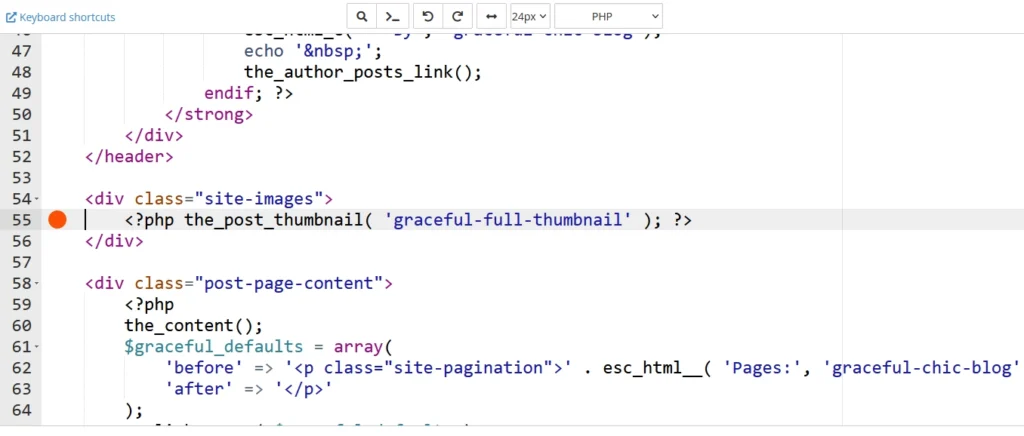
For example, as you can see, my featured image is placed after the article title.But I want it to be before the title.Therefore, I will cut the code from here and put it before the article’s title.
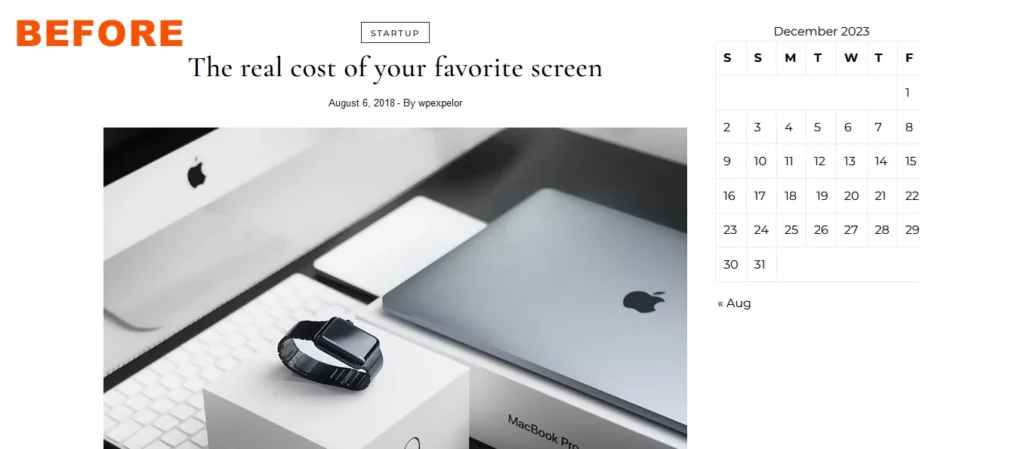
Note: Be careful; you can put your featured image anywhere you want with this code; you have to ensure it is not outside the whole content!
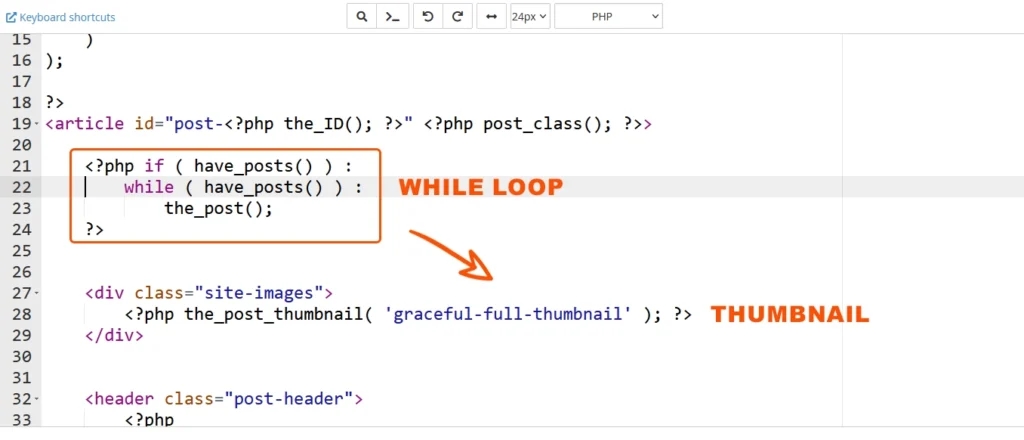
So, you must use the featured image inside the while loop.
Make the desired changes and save the file. Then, refresh your post page.As you can see, the featured image of my site has changed its position from under the title to the upper part of the title.
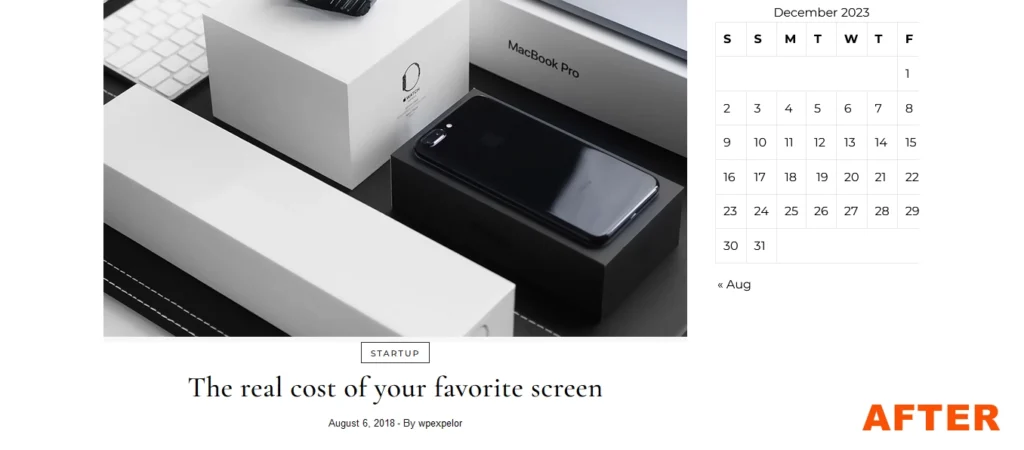
We solved our problem very simply and with a small change.
Attention: make any changes to the child version of your wordpress theme. By this, changes won’t be lost after updating the theme.
Good luck