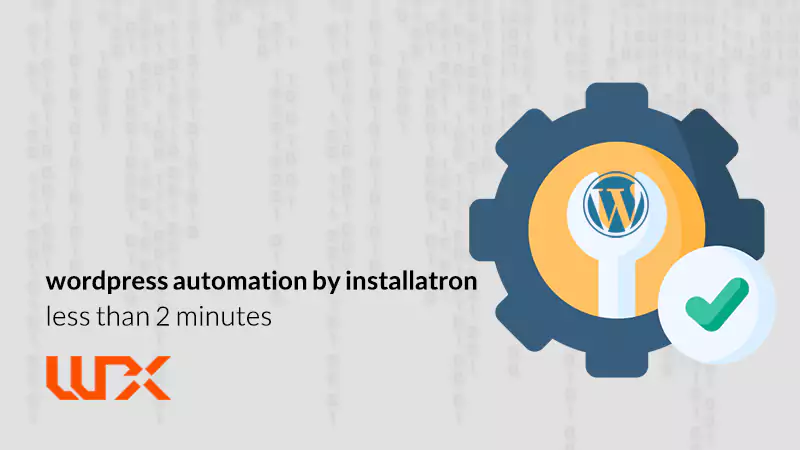This article is about wordpress automation by installatron. You may think by yourself that wordpress installation doesn’t take that much time! How come there is a solution for installing wordpress even in a quicker way? Today, I’m going to reveal the secret wordpress automation by installatron! How to decrease 5 minutes to 2!
The good news in wpexpelor is this is a very easy way, especially for lazy ones! 😊
Bad news: unfortunately, only Cpanel has this option at the moment!
Installing wordpress in a traditional way: step by step
Let’s take a look at the procedure that we all use for installing wordpress:
- Download wordpress from wordpress.org
- Upload wordpress file using FTP on your host.
- Unzip the wordpress file.
- Creating Database user, and then connecting these two.
- Starting to install wordpress.
- The job is done!
wordpress automation by installatron
Let’s learn how to install wordpress even in an easier way. As I told you, this is a way you can install wordpress if only you have Cpanel.
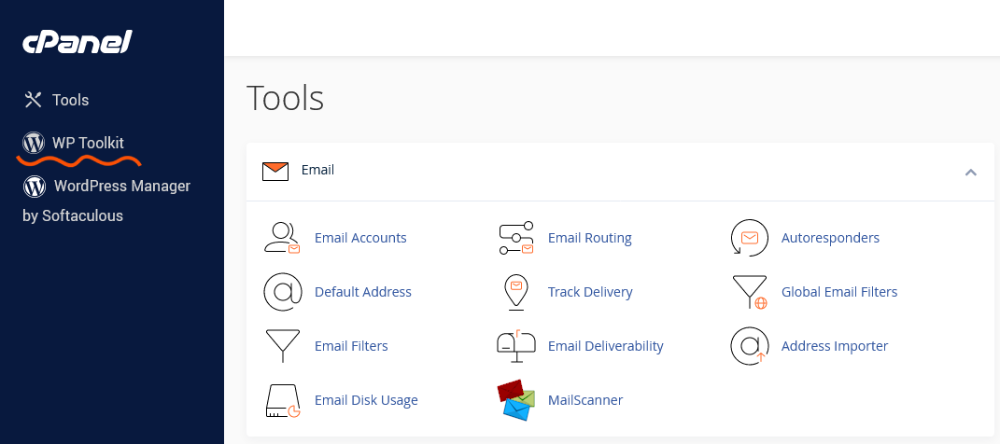
Open Cpanel. From the left side, click on the “WP Toolkit” item. And then click on Install WordPress.
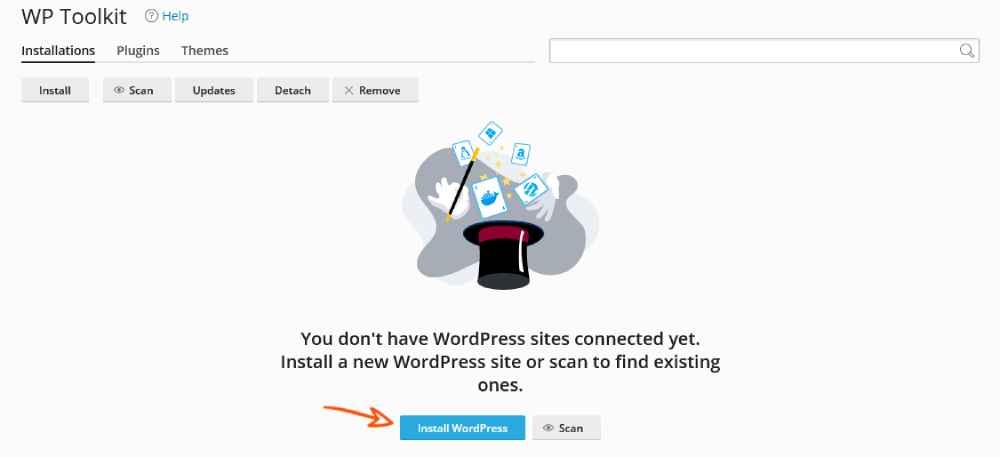
As it is obvious in the “general” section, you should manage these items:
- Installation path
- Website title
- Website type
- Website language
- WordPress version
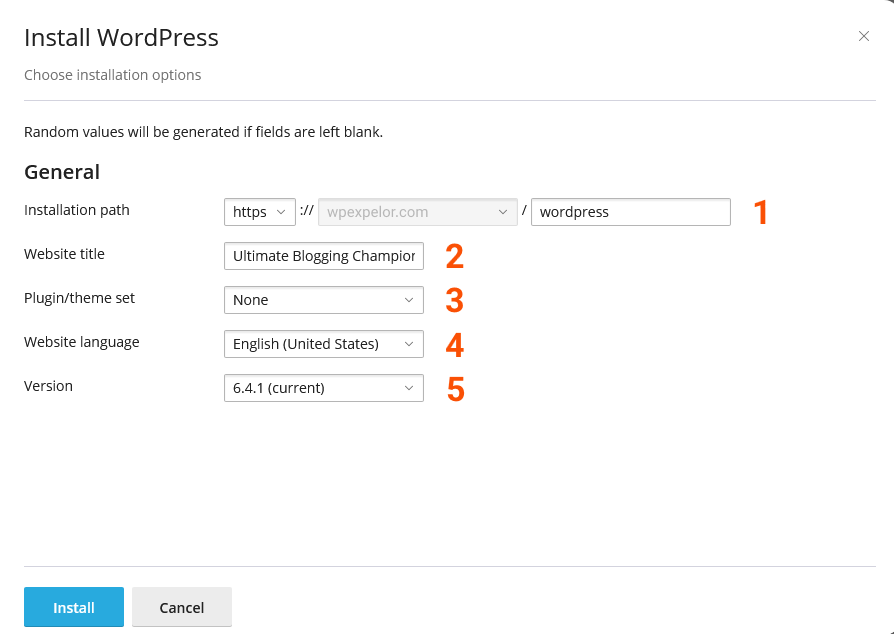
Then, set the username, password, and administrator email from the “WordPress Administrator” section. The best part of this trick is that the WP Toolkit will create a Database with a good username and strong password! You won’t have any security worries here!
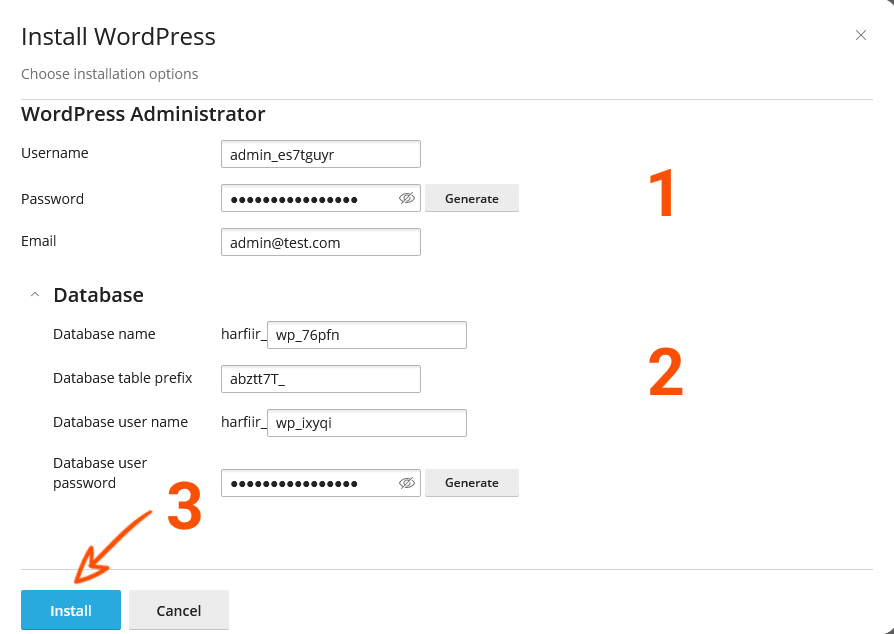
Usually, there is no need to customize it even more! Just click on “install” and well done! Your wordpress site is ready to use!
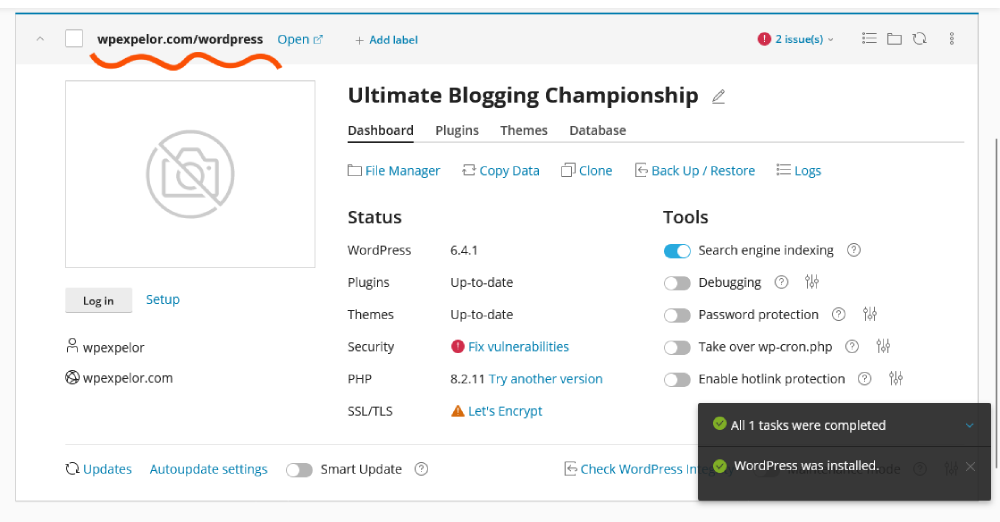
Feel free to ask any questions in the comments.