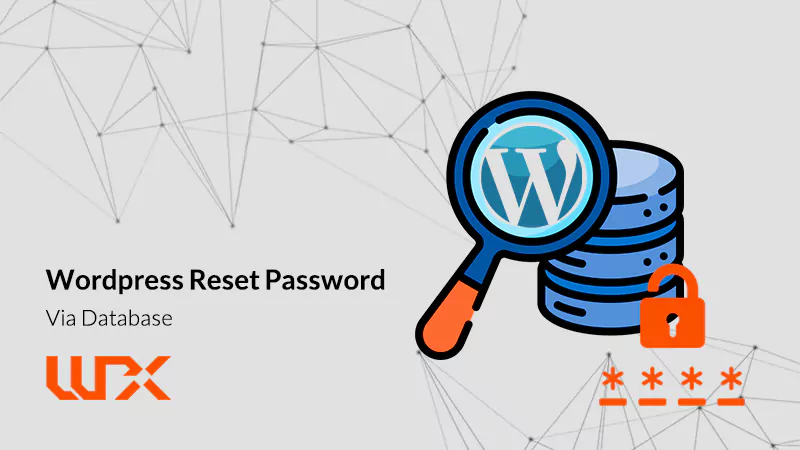WordPress Reset Password Via Database is the topic of today’s wpexpelor article. Remember, we have learned about WordPress show data from database in the previous article. Now, we are going to delve into a very common problem! What if I forgot my wordpress admin password? How can I reset my wordpress password using a database? Stay with me!
WordPress Reset Password Via Database in 2 minutes!
Suppose you have a wordpress website and the host setting for email has not been set correctly, so you can not reset your password via requesting sending email! Here, this training of wpexpelor comes in handy! Let’s change the wordpress admin password via database!
Attention! Working with a database is only recommended to experts! You should be very careful when you are working with any database because you could lose data! Make a backup before any changes!
Open your hosting dashboard to access the wordpress database.
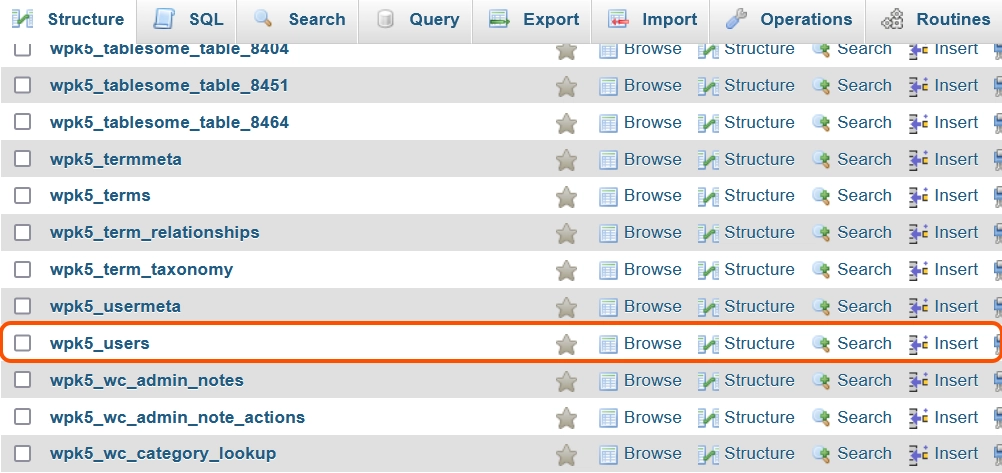
Open the table structure and look for the “USERS” table. Click on the table to change the desired setting. As you can see, there are “user_nicname” and “user_login” columns in this table. Look for the username that you want to reset. Then click on “Edit”.
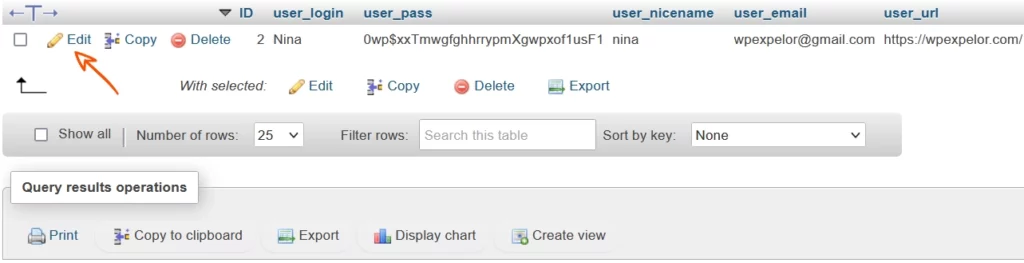
There are some long, meaningless strings in the “user_pass” row. It is actually your previous hashed password, which obviously can not be used in this way!
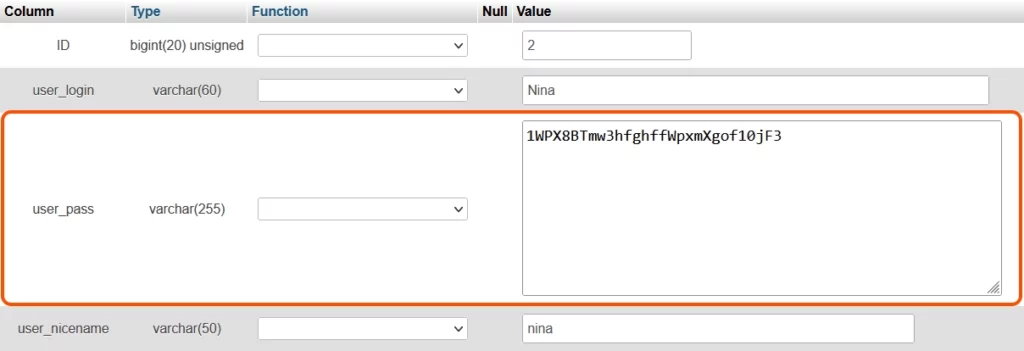
We are going to change it! Follow the steps:
- Enter your new password in the “value” column.
- Look for the “function” column to set varchar (255) on MD5.
- Click on “go” at the button on the page to save changes.
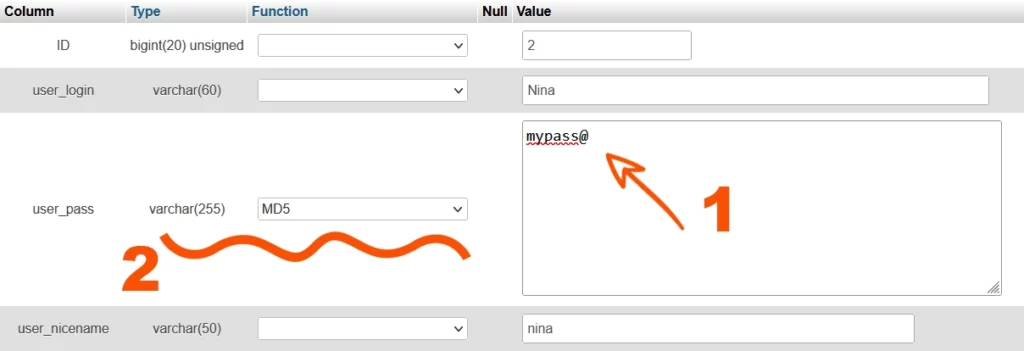
Congratulations! You managed to reset your wordpress password via database! This is the procedure that you can change any data in the wordpress database manually. There may be some tiny changes, but the process is the way that I told you!
Any way! You must be very careful when you are working with a database! Good luck!