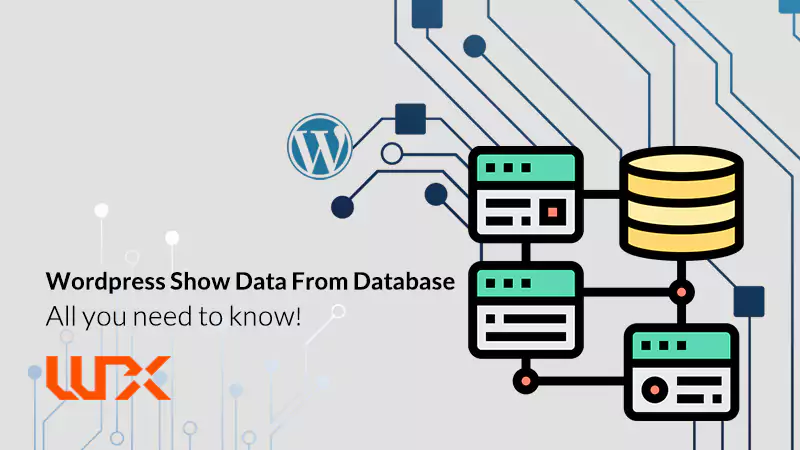WordPress show data from database is a keyword most of you search on the web to fetch data from a database in WordPress! Just like other content management systems such as Joomla, Drupal, etc., WordPress needs to save data on the database! All websites need dynamic databases. In this article on wpexplor, I’m going to explain the database and WordPress database, and then we will dive into teaching you how to show data from the WordPress database.
What is a database, and why does a WordPress website need a database?
A database is a place where you can save, manage, and restore data. Data can be anything! As I can name it, data can be pictures, voices, podcasts, videos, etc. You may come across the question, “What is the difference between a database and a host?” (some of you may claim we store data on our host, too!).
It is easy but essential to answer this question. We all know a host is a physical place that stores your data, but it is just a place, just like a box, where you can put things in no order.
The story is different for the database. Databases are made of arranged and meaningful tables. Each of these tables is used to store a specific part of data, and all of these tables are connected in an accurate order.
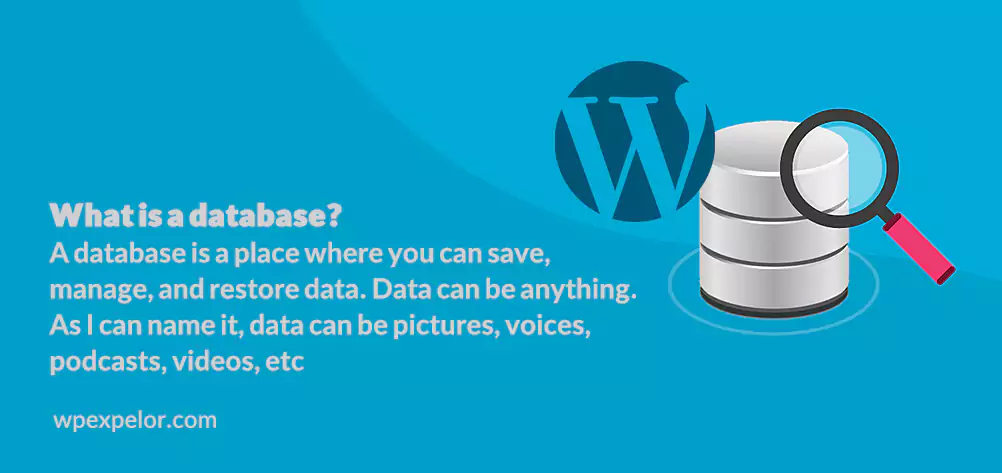
For example, in a WordPress database, one particular table saves “comments,” another saves “User,” etc. Designing an optimized database structure helps any system work correctly. All dynamic systems that work with data need to store it. Though the WordPress management system lets you upload pictures, articles, and other types of data and saves data, it does need a database, too.
Note: static websites that are made of HTML, CSS, and JS don’t need to have a database because data does not change there!
WordPress Show Data from Database
First, log in to your host management panel. (The hosting company may provide you with Cpanel or DirectAdmin). Open the database section and then click on phpMyAdmin.

From the left menu, search for your website database. Click on the name, and here is the secret of “WordPress show data from database”!
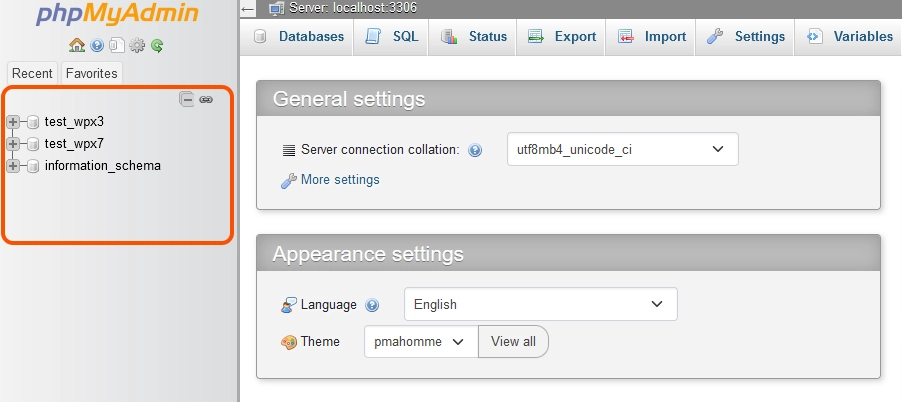
You can see your database tables here.
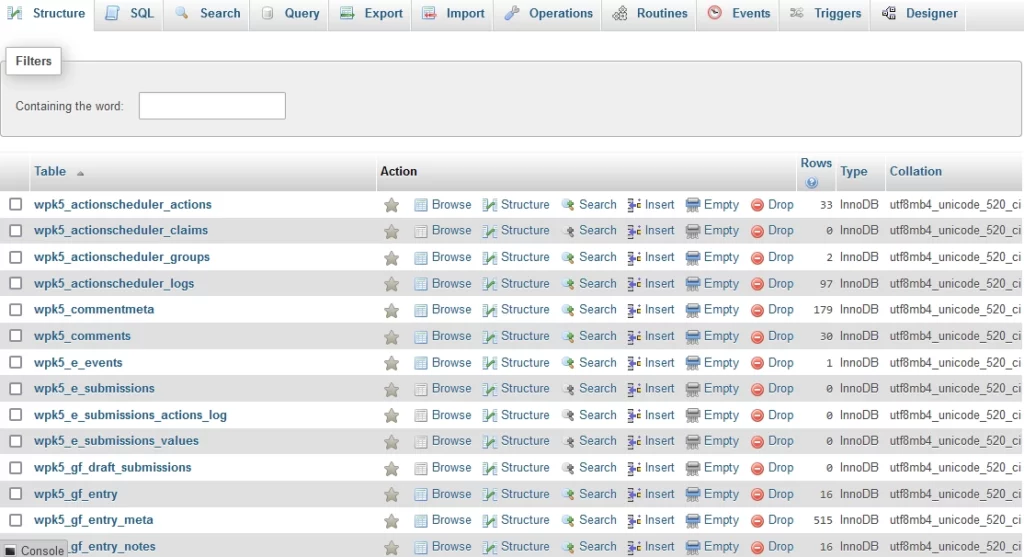
Note: “wp_” is the default prefix that is used for all wordpress tables. As you can see in the picture, our table prefix is “wpk5_”. It could be anything else.
Edit data from the database in WordPress.
Now that you understand what a database is and why WordPress websites need a database, and you also learned about WordPress Show Data from Database, it is time to learn how we can edit data from the database. You may ask why we should change the database manually. And where is the benefit?! There are so many reasons that you may want to change the data manually.
Note: It is highly recommended to make a backup from the database before making any changes. Working with a database is dangerous (as you can lose all of your data at once), and only experts should work with it. Here is a video that I have recorded to help you:
Now that we understand how we can access the WordPress database, I’m going to describe a common problem that some webmasters have in the following article. I’m going to prepare an article about “WordPress reset password via database”.
Feel free to ask any questions, and I would be glad to prepare an article for your recommended topic. Please comment for me.